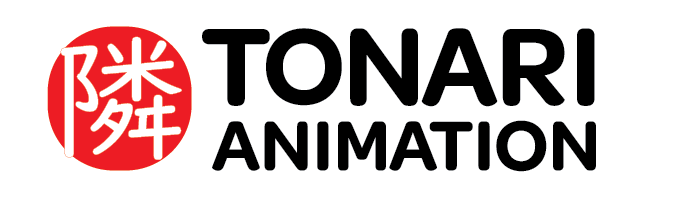Original Document created in Google Doc by Tommy
Guide produced by Tommy
TVPAINT 101
!! IMPORTANT !!
Disable TVPP file compression #
This allows older versions of TVP to open your saves!


Turning off stroke animator #
- Edit > Preferences >
- In General > Uncheck Stroke Animator
Changing your file requester to your system’s #
- Edit > Preferences >
- In Interface > Change your File requester from TVP Animation to System
Important hotkey for flipping #
Normal Frame flipping: #
By default Tvpaint will come with the left and right arrow keys assigned to basic frame flipping.
This action will advance your playhead by single frame increments
Flipping with instances: #
Instance based flipping will allow you to flip to the beginning of each new exposure for the layer that is currently selected
We’ll show you how to assign yourselves these hotkeys in the the How to assign hotkeys section
Intro to TVPaint #
Some of us will be using TVP11 or TVP10, Functionally the program is the same but there are differences in minor areas. If some of you are still using TVP 9.5 we highly recommend upgrading.
Interface #
Most of our time in tvpaint is spent interfacing with these elements.
The main panel: #
This panel allows you use multiple common drawing modes. It also serves as the panel that allows us to access camera functions, cropping transforming and selecting.
Many of the functions have multiple hidden modes. You can access these by holding down left click on any of the icons with a diagonal arrow
The Tool Panel: #
This menu allows you to switch your brushmodes, the lower options section is context sensitive based on which brush you use and which Main Panel option you have selected. More information in Tool Menu Basics
The menu Panel: #
You can show and hide commonly used panels and navigate through multiple projects using a tab system. There are also on screen buttons for functions like saving, undo/redo and more.b
The Timeline: #
Its the timeline!!!
The Drawer / Panel Bin: #
By default all panels can dock to this interface element
In addition to keeping everything tidy, It can also be hidden and revealed by pressing the diagonal arrow on the upper right of the interface. In v11 it is a Padlock symbol
You might notice a hidden drawer/bin to the far right of the interface too 🙂
Panels can be dragged around to dock with the drawer/bin or they can be freely floating in your workspace!
Tool menu basics #
Setting up Tvpaint #
Blending modes: This is the menu that lets you select a variety of ways to stamp down color.
Parameters: Basic value sliders that allow to change different properties of the brush based on percentage or value.
Input curves: A special tool that allows you to assign multiple forms of pen input to your parameters.
Ex: Pen tilt to the size of the brush / Assigning the speed of the stroke to the opacity of the brush
This image labels the common applications in the timeline view. The layer control section allows us to disable the light table (AKA onion skin), lock the layer, and enable/disable the visibility of the layer.
We recommend assigning color groups to each cell layer of your animation for organizational purposes.
Exposure control handles allow you to set your exposure holds. The post behavior options dictate how your animation will continue after the exposures have ended.
Ex: It is currently on hold, but if we set it to repeat, the selected layer will loop entirely until the clip has ended.
How to assign hotkeys #
Example: assigning instance flipping
- Edit > Preferences
- Click Keyboard shorts: [Configure]
- Find the search bar
- Type Next instance
- On the right scrolling window you’ll need to find the Highlighted section (Layer)
- Click to expand the section and navigate to [Exposure: Go to next instance] etc.
- Click a blank area of the left window and type the key in which you wish to assign the hotkey to.
- Click assign!
Coming Soon:
Interface and tools
Drawers/Panel bins
Main Panel and Tool Panel
Timeline/functions